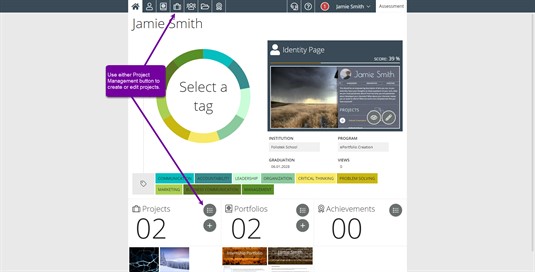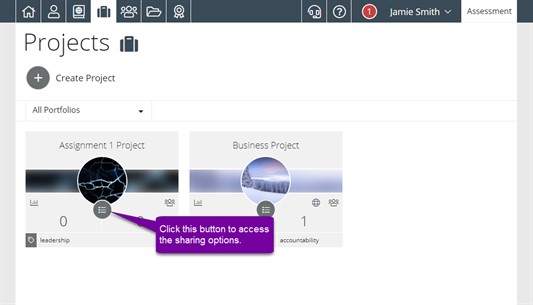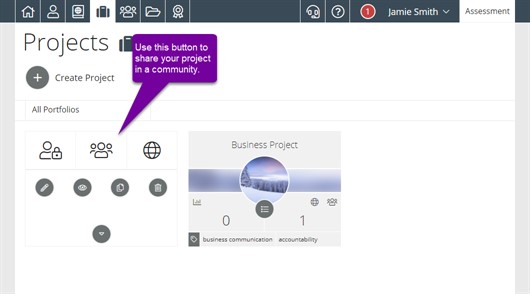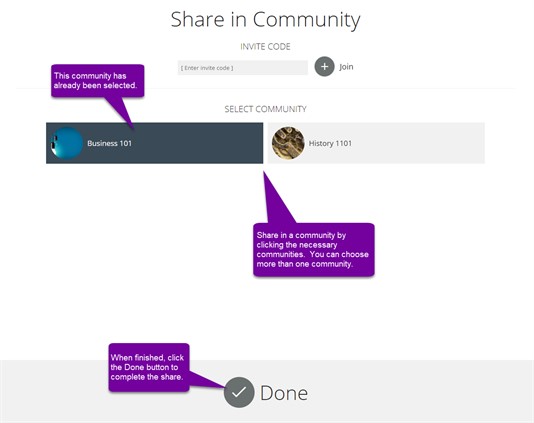Projects - Community Share
The community share gives you the opportunity to share your project with a group of peers. There are two types of communities, open and restricted. In order to share in a community, you must first be a member of a community. For more information on joining communities, check out our Community Management page.
Community Types
Public Communities
An open community is one that is available for any Foliotek
Presentation user to join and share portfolios.
Private Communities
Private communities are restricted, these have been set up for a
specific purpose. For instance, if you are using Foliotek
Presentation as required by your school, your school has a
community that is only available to other Foliotek users at your
institution. Private communities can also be created by
instructors at a school for use by users in a particular course
they teach.
Sharing Projects
First, go the Project Management page.
Next, under the project you want to share, click on the tools menu button.
Now choose the Community Share icon in the middle of the upper-row.
This will bring up your Community Selection page. Select the communities you want to share in by clicking on them. Click Done to finialize the shares!
To remove your project from that community, click on the Community Share icon again from the Project Management page and click on the community to unselect it. A selected community will be shaded in a dark color. Click Done after unselecting your community to save the change.