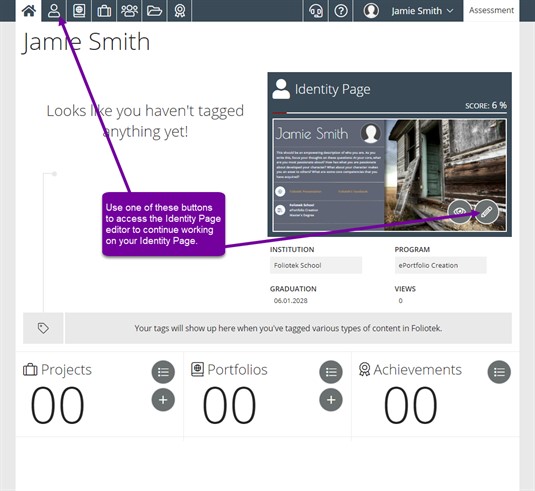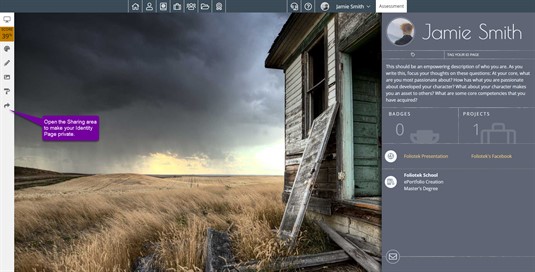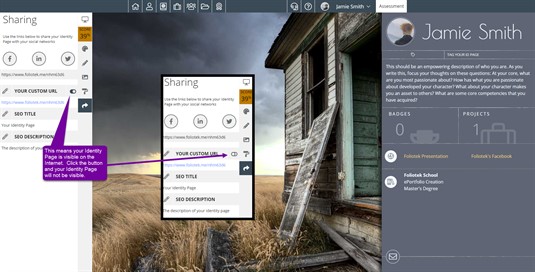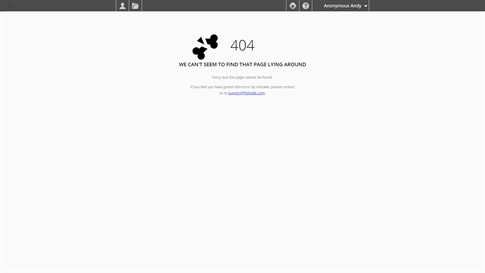Make It Private
Your Identity page is viewable on the Internet the moment your account is created. However, it is possible to make your Identity page private. Making your page private removes it from the Internet. If you have shared the URL with anyone it also makes it impossible for them to see your Identity page.
Making your Identity Page Private
From your dashboard, click on the Identity Page button in the top black bar. This will open the Identity page editor.
Once in the editor, click on the Sharing button in the left menu.
In the Your Custom URL section, you will see a green button. This button makes your Identity page private. If the button is green, your Identity page is viewable on the Internet. If you click the button and change it to red, your Identity page is no longer visible on the Internet. Clicking the button again will change it back to green.
When you set your Identity page to private, anyone who attempts to view it on the Internet will receive a page not found error.