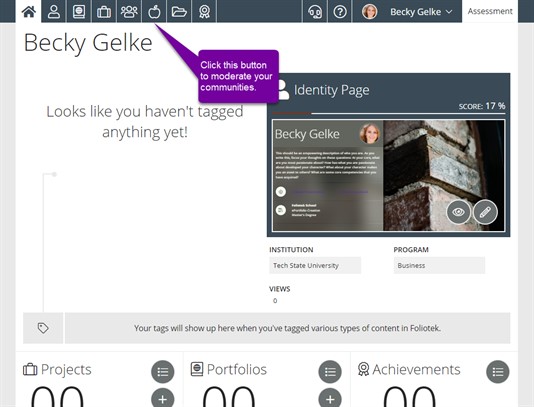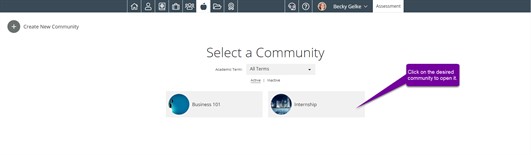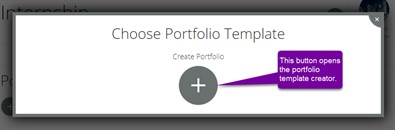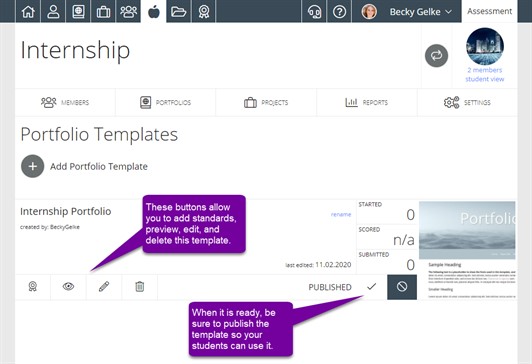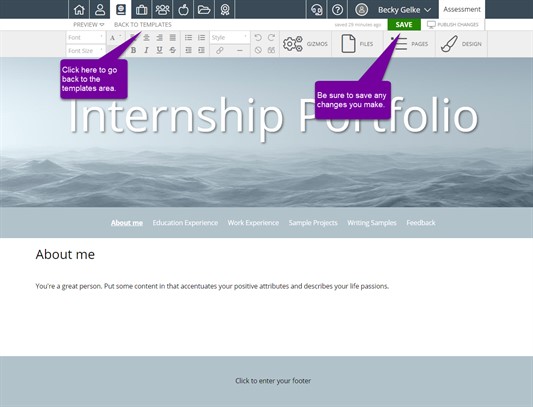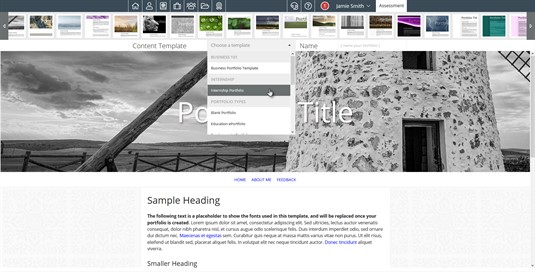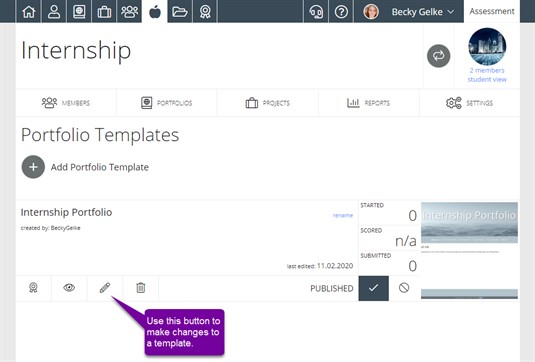Creating Portfolio Templates
A portfolio template is a set of pre-defined pages that your community members can use to create their own portfolio. Additional content can be added to the pages of your template to provide instructions or resources to community members. It is important to note that the template you create will still allow members to control the design aspects and content of their portfolio. The portfolio template only designates the pre-defined pages of the portfolio.
How to create an Portfolio template
First, you can create a new template or convert an existing portfolio to a template. To do either, first click on the Moderate Communities button.
Next, choose the community.
Click on the Portfolios tab and click Add Portfolio Template.
From here, either choose an existing portfolio or click Create Portfolio.
Creating a new portfolio will take you through the portfolio creation process and then add it to the Portfolio Templates page. Choosing an existing portfolio will add it to the Portfolio Templates page.
Customizing the Template
From here, you can customize your templates using the pencil icon listed under the template's name. Editing your template will be just like building a portfolio. Additionally, you can use the eyeball button to preview your template or the Trash button to delete it. When you are ready, click on the check mark button to publish your template so students can start using it.
Once you have finished editing your portfolio, be sure to save and then click Back to Templates in the upper left.
Once your template is published, students will be able to see your template in the Content Templates section when creating a portfolio.
Making Changes to Templates
To edit your portfolio template. Go back to the Portfolio Templates tab in the Moderate Communities area. From there, find your template and click on the pencil button to edit.