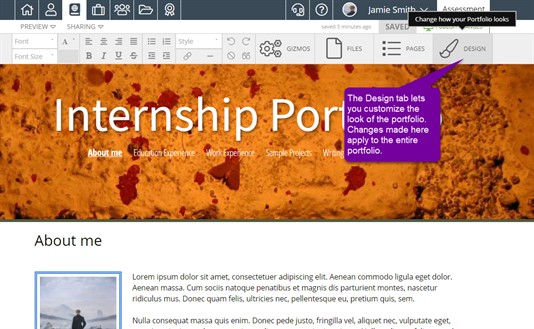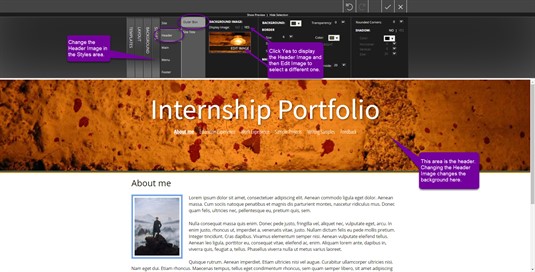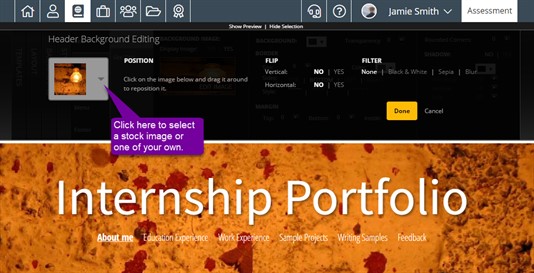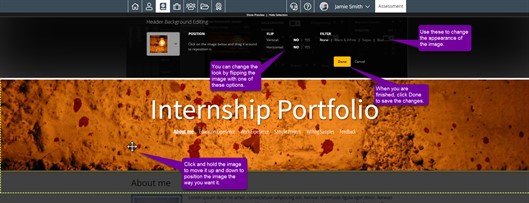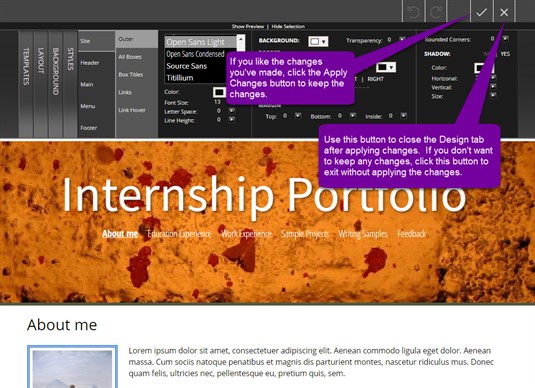Header Background
What is the Header Background?
Want to add even more pizazz to your portfolio? Then add a background to the header of your portfolio! You can add your own image, or choose from one of our stock images. To ensure the best quality, the size of the image you select must be under 800kb. Other than that, the only limit is your imagination. The header background image can be changed in the Design tab.
Adding a Header Background
Once the Design tab is open, go to the Styles area. Click Header and make sure Outer Box is selected. Change the setting for Display Image to YES.
You will then be able to choose the image you want to use. Select one of our Stock Images by clicking through the various categories, or choose one of Your Images. Any image you have uploaded that is under 800 kb will be available, however, you can also upload a new image from this screen. Find the image you want to use and click on it.
Editing Header Backgrounds
Once you have selected your image you can position the it the way you want by clicking it and dragging it around. If you don't like the way it looks, select a different image by clicking the arrow next to the current one. There are several ways to edit the image for your header background. You can adjust the size using the slider, flip the image vertically and horizontally, and (if you selected a stock image) you may filter it to black and white or sepia. Once you have made all the edits you want, click Done.
After you have made any additional edits to the style of your portfolio, click Save then Close to return to the portfolio editor.