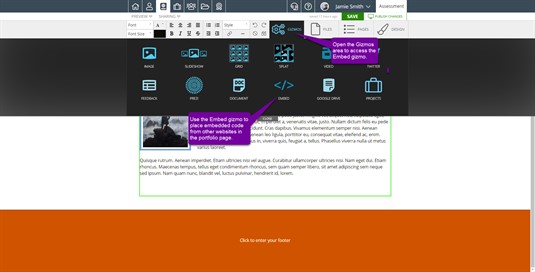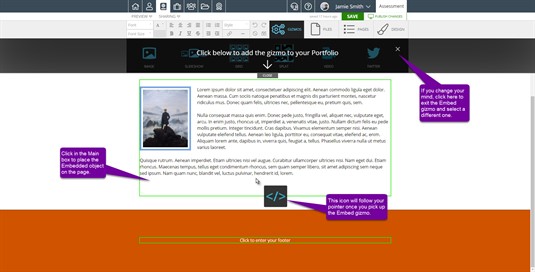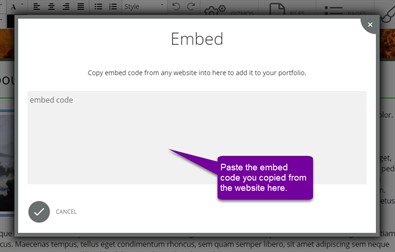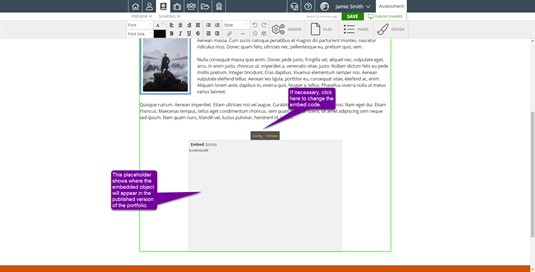Embed Gizmo
The Embed gizmo allows you to embed anything from any site. If a website offers an embed code, it can now be placed inside a portfolio. This gizmo is found using the Gizmos tab on the toolbar.
Once you find the Embed gizmo, click once on the gizmo to "pick it up." There is no need to click and drag the gizmo. Clicking on it once will "pick it up." Move your cursor to where you would like the gizmo to be placed and click again to "put it down."
Once you click to place the gizmo, you will be prompted to enter the code for the item you want to embed. Paste in the code that you copied from the other website and click the check mark button to add the object.
A placeholder for the embedded content will appear in the exact place you clicked to place the gizmo. If you want to see what the content will look like when you share your portfolio with others, you will need to preview it. Click the preview link in the top left corner and click View Draft.
Editing/Removing the Embed Gizmo
If you want to edit the Embed code or remove the Embed Gizmo, double click on the Embed gizmo Placeholder. Click config to edit the code (make sure to click OK to save your changes) or click remove to take out the Embed gizmo.