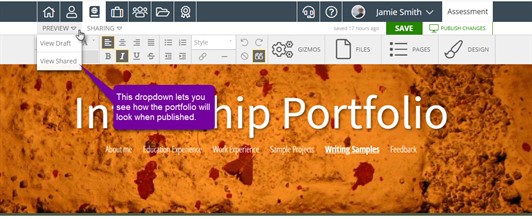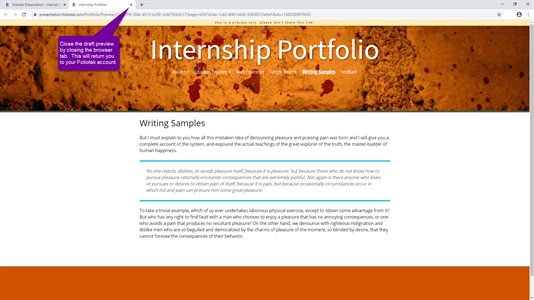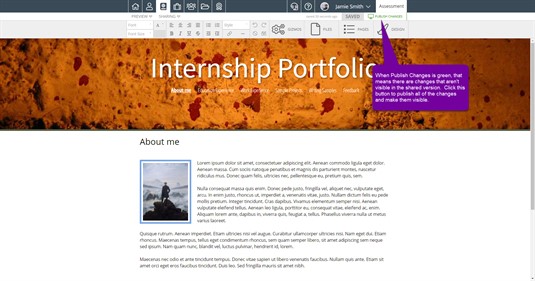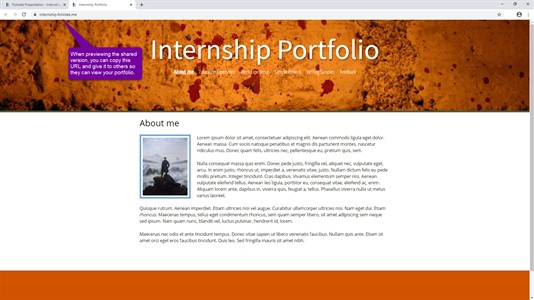Previewing
How to Preview your Portfolio
Foliotek Presentation allows you to "get a feel" for what your portfolio looks like by previewing it. You have the option to preview the draft or shared versions of your portfolio. These preview options can be accessed in the preview dropdown in the upper left corner.
View Draft
The View Draft option allows you to see the portfolio you are currently working on exactly as it appears in the content editor. This is useful if you are making changes and want to see how those look before you merge the changes with your shared version. You can also use this feature to check to ensure all links to documents, images, videos, and web pages work as you want them to. If you click on View Draft, a new window will open with the preview in it. To close the preview and return to the editor, simply close the browser tab.
As the warning at the top of the preview states, you cannot share this preview URL with anyone. This link is only accessible if you are logged into your Foliotek Presentation account. If you share this link, it will not work.
View Shared
The View Shared option allows you to see the portfolio as if you were someone with whom you have shared your portfolio. This version could be quite different from your draft version. It is good, at times, to view your shared version to ensure you have merged all your changes. If the draft version and shared versions look different, you need to click the publish changes link to make them the same. If the publish changes link is green, that indicates that there are changes that have been made that have not yet been published.
Unlike the draft preview, it is possible to share the URL for the shared preview. If you send this URL to someone, they will be able to view your portfolio. To close the preview, click the close tab button for the browser tab.