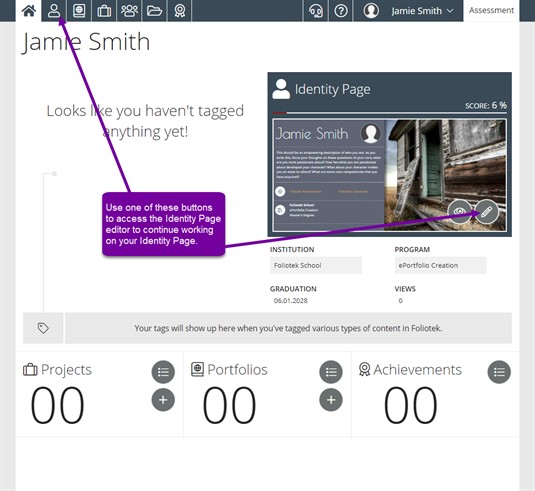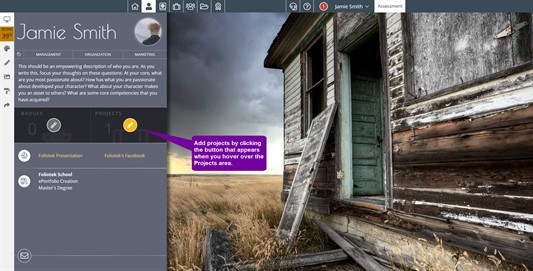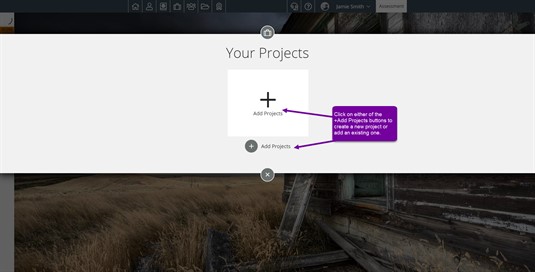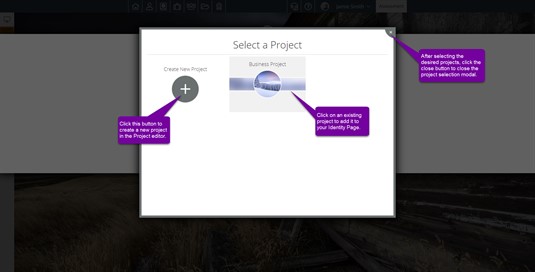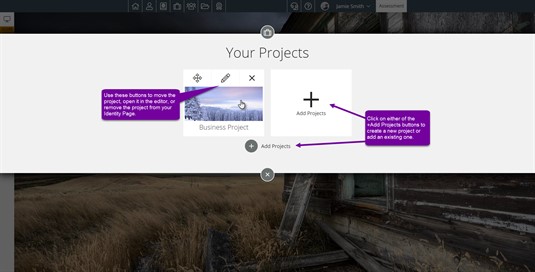Adding Projects to the Identity Page
Another great way to share your projects is to add them to your Identity page. The Identity page can be used as a centralized location to access all of your work. Follow the instructions below to add a project to your Identity page.
Go to your Identity page using the either of the Identity Page editor buttons. One is found in the top Navigation bar and the other is located on the Identity page preview.
On the Identity page card, look for the section that says Projects. Moving your mouse over this section will display a Pencil icon. Click on it.
Click on the Add Project button or Plus icon.
Select the project from the list of projects available by clicking on it. You can also create a new project here.
Finish!
Now your project is added to your Identity page. You can edit/remove this project from here as well. Just hover over the project as indicated below and choose the appropriate icon. You can also add more projects using the same button.