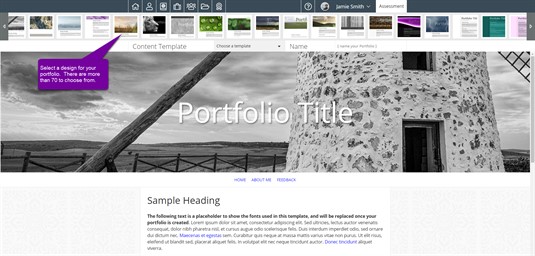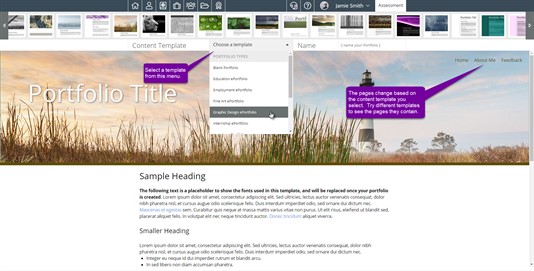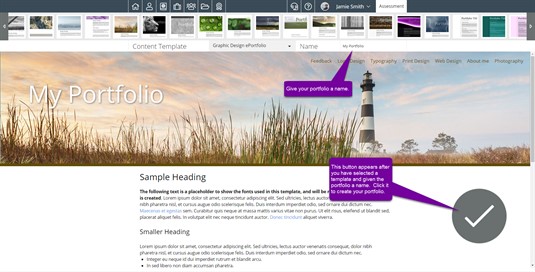Creating a Portfolio
Begin the portfolio creation process by by choosing what you want your portfolio to look like. Now, don't sweat this process because you can always change it later. If you want to start simple but allow for some creativity later, you may want to start out with the Jane Plain template.
In this next step, we try to help you out a bit. When you create a portfolio, the portfolio will obviously have content. To best organize your content, we think it should be grouped into pages. Just like a website has pages for certain content, so, too, should your portfolio. The step two drop down box allows you to choose from some pre-built content ideas we have. Maybe you're looking for a job? Try the Employment ePortfolio content template, it could be the best choice for you. Or, possibly, you just want to start from scratch? No problem, you can choose the Blank Portfolio as your option. In the end it doesn't matter because you can always add/remove these pages from your portfolio. We suggest selecting a few different options and comparing the pre-set menus in the preview. You'll see the different page types appear here to give you a better idea of what each content type includes.
This last step should be the simplest. Name your portfolio. Once you have typed in a name, a check mark button will appear. Hit that button and your portfolio is created. Now, it is up to you to fill it with content. You may want to check out the editable areas section of our Help system for more information.
Congratulations! You are now ready to get to work on your portfolio! Check out the links below to get started editing your portfolio!