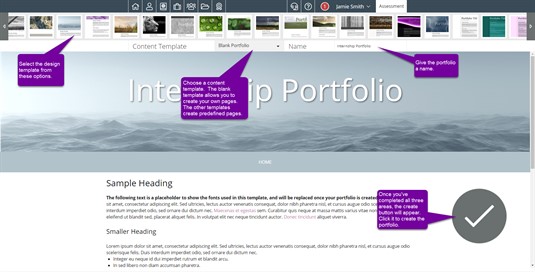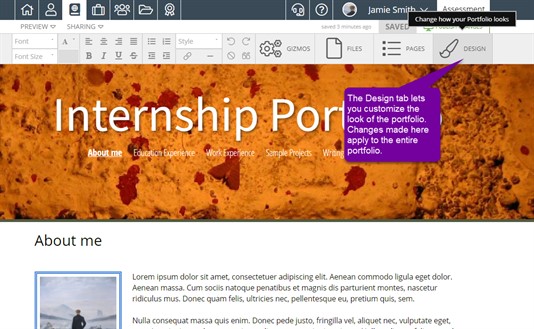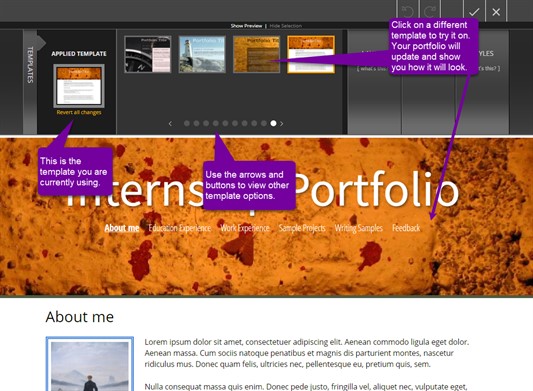Templates
What is a template?
Basically, a template is the design of your portfolio. It determines the background, position of text boxes, fonts, and color scheme. These values are initially set by the template you choose, but, you can change a few of them or all of them depending on the type of template you have chosen.
Choosing a Template
The template that your portfolio uses can be selected in two places: when you first create a portfolio and in the Design tab once a portfolio has been created.
Creating a Portfolio
The first step in creating a portfolio is to select a template. You have the ability to scroll through the many choices Foliotek offers using the arrows on either side of the templates. Each time you click on a template, that one is highlighted with an orange box and the preview changes in the bottom of the screen to show you what your selected template would look like.
The Design Tab
Once you have created a portfolio, you will find the Design tab in the upper right corner of the editor.
Upon entering the Design tab, the Templates area automatically opens. The Applied Template is the template you are currently using for your portfolio.
In the Templates area you can experiement further with other templates. The same scrolling tools are available to show you the different options available. By clicking on a particular template, the preview of your portfolio changes to show you what it would look like wearing each template. If you find a template you would rather use, simply click the Save check mark in the upper right corner to change your selected template.