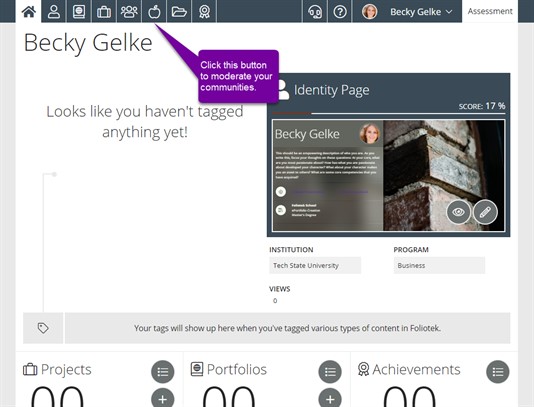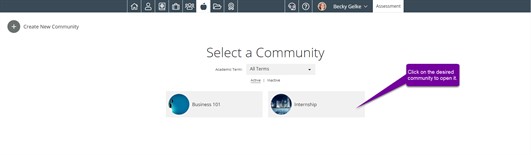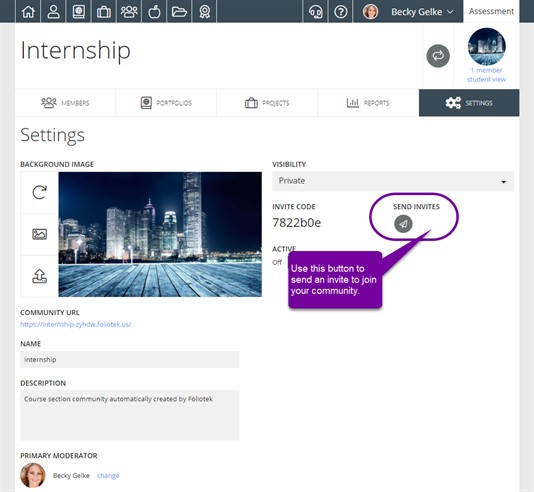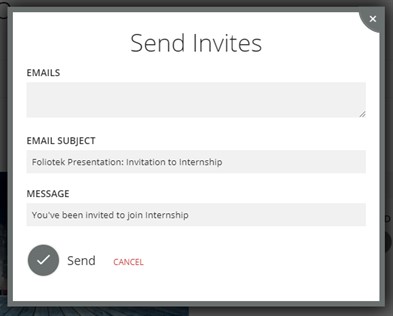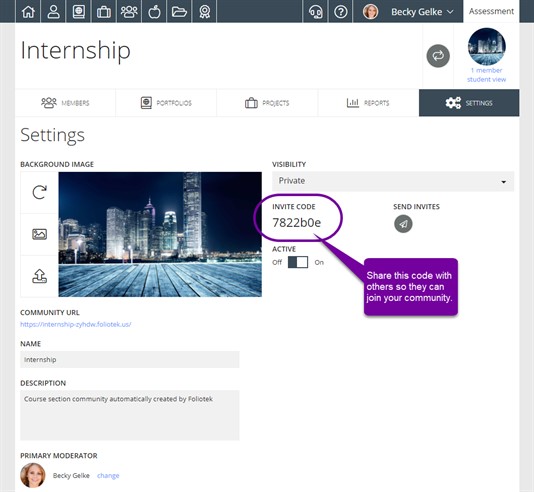Inviting Users to a Community
There are two ways to invite people to your community. One way is by sending the invites via email. The other is to send out the invite code and have students join. Remember, schools that require students to login through Blackboard, Canvas, Sakai, Moodle, or other course management sites will not be able to use the email invite as it sends a link that requires Foliotek login credentials.
Inviting students to join a community all begins in the Moderate area. Click on the Moderate Communities button in the top navigation bar to access this area.
Email Invites
Next, you have to select the community you want to work in. Simply click on the name to open the community. If the community doesn't exist, you'll need to create it.
Now that you are in the community, click on the Settings tab. Next to Invite Code, click on the Send Invites button.
Enter or paste your list of emails in the Email box and then click the Send button when you are ready. Email addresses need to be separated by either a space, break return, comma, or semicolon.
The students will receive an email with a link to access the community. Remember, this link requires a login from Foliotek's website. Students accessing via course managment tools like Blackboard or Canvas will not be able to do this.
Invite Codes
Another way to invite someone to a community is to give them the invite code. Once you are in the Moderate area, select the community you want to invite them to. Then, click on the name of the community to open it.
Now that you are in the community, click on the Settings tab and you will see the Invite Code.
Copy the invite code and give the code to those you wish to invite into the community. Check out our Community Management page for information on Joining Communities.