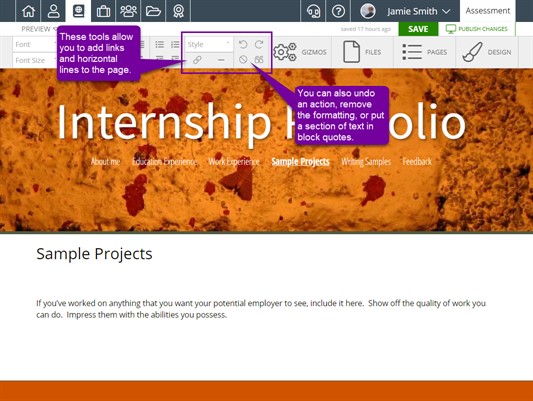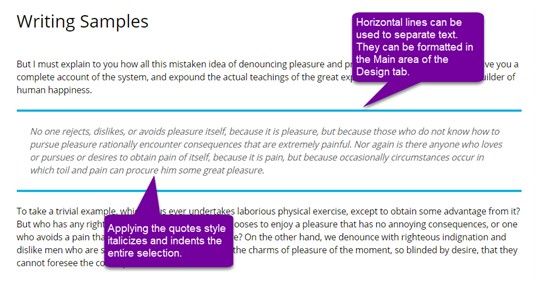Styles (Inline)
Inline Styles allow you to apply quick styles to your page without having to navigate to the Design tab.
Applying Styles
To apply a style, simply highlight the text you wish to style and choose the style you want to apply from the Style drop-down menu.
Quotes, Links, and Remove Formatting
If you wish to format your quotes differently from the rest of the text on your page, you may do so by highlighting the quote and clicking the quote button.
You can use the link button to create hyperlinks, or even next/previous page buttons for your portfolio.
Between the link and quote button is the remove formatting button. Whenever you copy and paste something into your portfolio, or decide you do not like the current formatting, just click on the remove formatting hand to get back to just simple black text.
Applying quote styling to text italicizes the text and indents the entire paragraph which is quoted. In the example below, the middle paragraph is quoted.