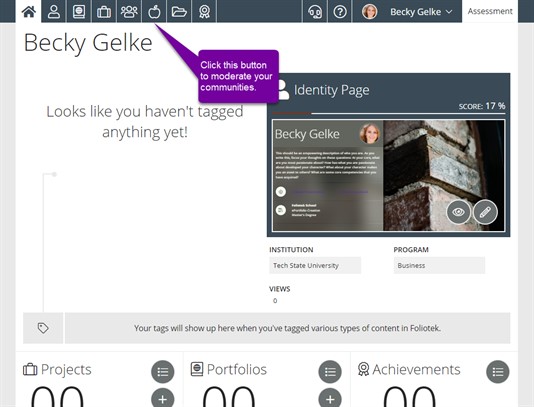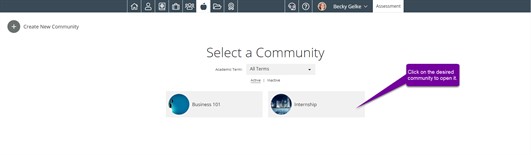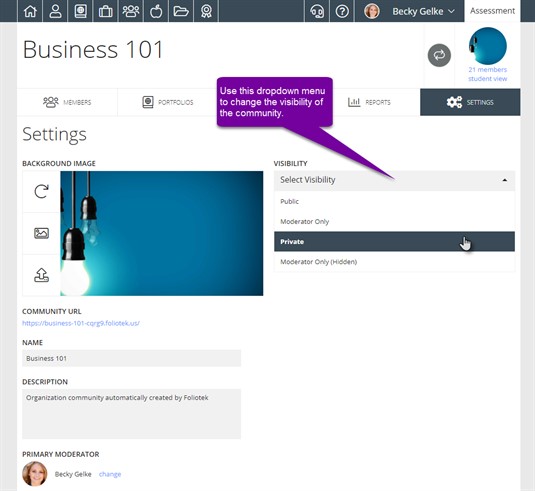Presentation Moderating Communities Community Visibility Settings
Community Visibility Settings
As the moderator of a Presentation community, you can determine the visiblity of the community to those inside and outside the community. Communities have the ability to be set to Private, Public, Moderator Only, and Moderator Only (Hidden) visibility. This setting can be changed by going to the community settings page and clicking on the drop down arrow under Visibility. From here you will have 4 options:
- Public - This will allow your community to be viewable by anyone with the URL. They will be able to view the community and any portfolios or projects shared in the community.
- Moderator Only - This makes any shared portfolios or projects in the community visible only to the moderator(s) of the community. This is a great option for course communities where users are turning in work to be evaluated. Other users can see the community and the members of it, but cannot view any portfolios or projects shared in the community.
- Private - This option makes the community private, so that only those in the community can see it. All users, moderators and students, in the community can view all of the portfolios and projects in the community.
- Moderator Only (Hidden) - This option makes the community visible only to the moderator of the community. All other users in the community are not given any access to the community. It doesn't even show up in the community listing of the other users.
To change the community visibility, first click on the Moderator button.
Next, choose the community.
Click on the Settings tab and then make the appropriate selection from the dropdown menu under Visibility.