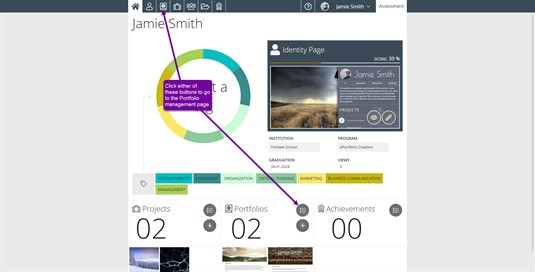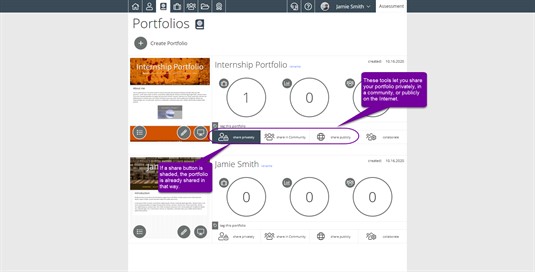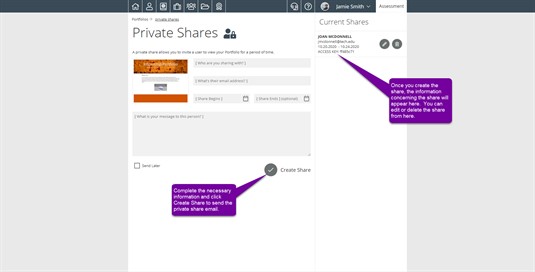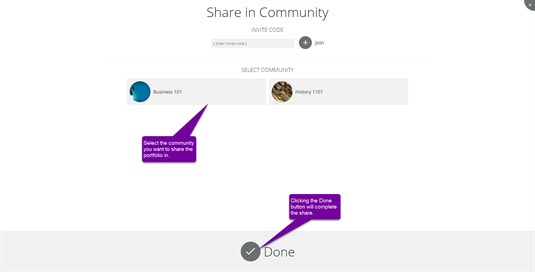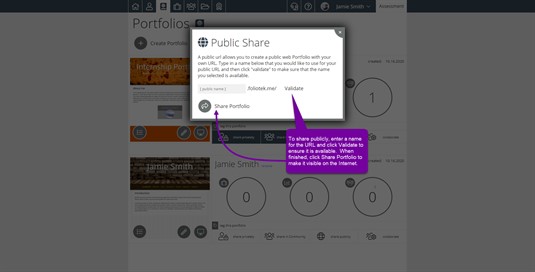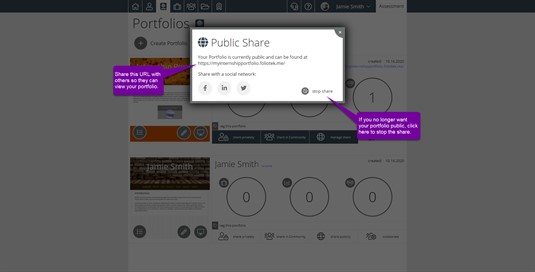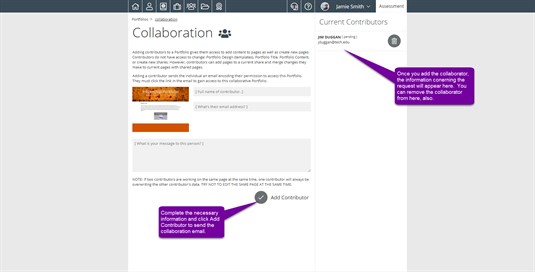Sharing Portfolios
There are many ways to share an portfolio with your audience. The easiest way to set up and manage your shares is from the Portfolio Management page. You can access this page from anywhere by clicking on the book icon in the navigation bar.
Once you are on the Portfolio Management page, you will see all of your portfolios listed. Each listing contains several sharing options along the bottom. You will need to decide which method of sharing is best for you: Private, Community, Public, or Collaborate.
Private Shares
Private shares are great for sharing your portfolios with a specific individual and do not require that individual to have a Foliotek account. Choosing the Share Privately option will require a name and email address. You will also select a viewing period for the individual to access your portfolio. The veiwing period does not require an end date. If you would like to share the portfolio indefinitely, just leave the end date blank. You can manage these shares by simply clicking on the same button again.
Community Shares
Community shares are perfect for sharing your work with a group of other Foliotek users. To share in a community, you must first be a member of a community. Check out our Communities Page for more information on how to join a community.
Selecting the Share in a Community option will give you a list of all of your communities. It also gives you the option to enter an invite code if you have not already joined a community. Select the appropriate community and click the check mark to setup your share! You can manage these shares by simply clicking on the same button again.
Public Shares
Public shares create a URL for your portfolio that can be used to be view the portfolio on the internet. This URL can be customized for your portfolio. To set up a public share, choose the Share Publicly option and then enter the URL that you would like to use. All URLs are in the format of yourtext.foliotek.me and cannot be duplicated. Once a URL is created and validated, it cannot be used by anyone else. You can manage these shares by simply clicking on the same button again.
After clicking Share portfolio, you will see a confirmation window. It will include your URL as well as options to share via Social Media.
Collaborate
Collaborative portfolios are great for group projects! Using the collaborate feature will allow you and other Foliotek users to work on the same portfolio. After clicking the option to collaborate, you will then enter the name and email address of the user(s) you wish to collaborate with. The user(s) will receive an email with a link to sign into their account. Once they sign in to their account, it will add the collaborative portfolio and they can begin working on it. You can manage these shares by simply clicking on the gold Collaborate button again.