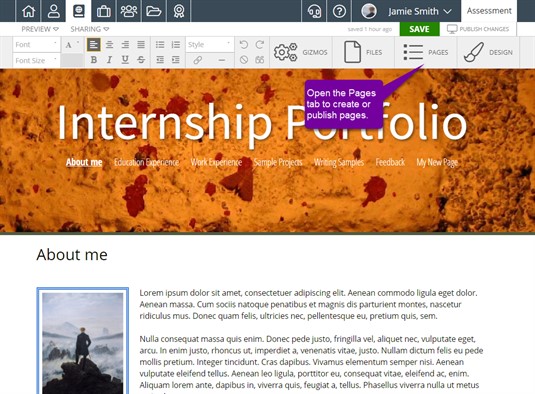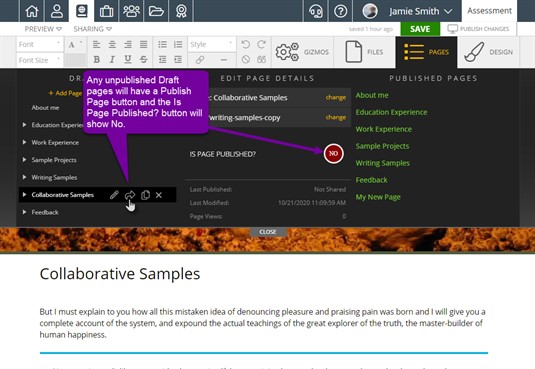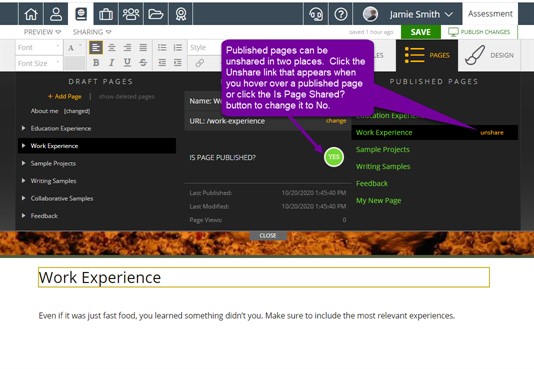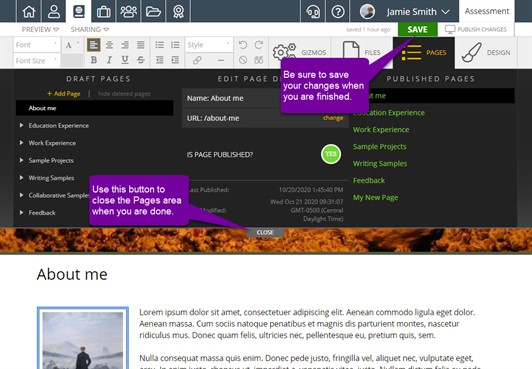Sharing Pages
Shared pages are pages that have been made live and are now visible to someone who views your portfolio through a private, public, or community share. You have the ability to control which pages are shared by clicking the Pages tab.
Publishing a Page
There are two places from which you can publish a Draft page. If you click on a page in the Draft pages list, you will see a publish link appear to the right of the page name. Once you click on a draft page, detailed information will appear in the center of the Pages area. Next to Is Page Published?, you will see a red NO if the page has not been published and a green YES if it has. You can simply click the red NO to publish the page from here. Notice there is also information on the last date upon which you published this page. Pages that are a part of the template will automatically be published when the portfolio is made live the first time. New pages, those you add later, will need to be published manually to be visible in the Live version of your portfolio.
Once you publish a page, it will be listed on the Live pages side, also. You will see a link called unshare appear next to the name in the Live pages list. If, at any time, you want to remove this page from view, you can click unshare or click the green YES and turn it to NO.
Saving the Changes
Once you have made the desired changes, be sure to click the Save button in the upper right corner to keep the changes you have made. Remember, saving changes does not make them visible on the Live version of your portfolio.