Questions
How can I add evaluatees and evaluators to an existing evaluation?
It is important to note that you can add extra evaluatees and evaluators to an evaluation at any time. To do so, follow these steps:
- Click on Evaluations from within the assessment menu
- Type the name of the evaluation in the search engine and click
Find Evaluation or just click 'Find
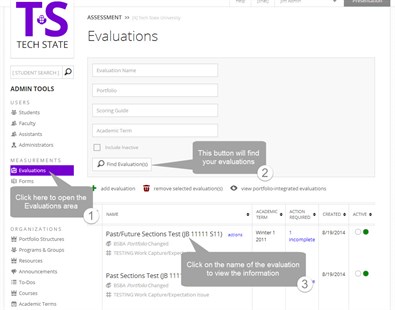 Evaluation' to
return all evaluations in the system
Evaluation' to
return all evaluations in the system - Click on the name of the evaluation
- Click on Add Evaluation Set
- Click on Add Student
- Use the search engine to access the students you wish to add to the evaluation*
- Click on the check boxes next to the students you wish to add, click on OK then Next
- Click on Add Foliotek faculty or Add External evaluator(s)
- Click on the check box next to the Foliotek faculty you wish to add and click OK OR
- Type in the first name, last name and e mail address for the External evaluators you wish to add and click on OK
- Click on Next
- Choose whether the selected faculty will complete all units of the evaluation by clicking on the circle next to the appropriate statement and click on Next
- IF you chose to have the faculty complete only units of the evaluation, designate which units each faculty member will score by clicking on the appropriate check boxes
- Select how the portfolio will be submitted by clicking on the circle next to the appropriate description
- Click on the check box for allow non-external scorers to publish their own scores if desired
- If you don't want an email sent to students or evaluators, remove the check mark from the appropriate boxes.
- IF you are using external evaluators, type in the e mail message you wish to send to them and select when the e mail will be sent by clicking on the circle next to the appropriate statement
- Click on Finish
* You can type in a name or username to access an individual student, or you can use the radio buttons to conduct a search by Program/Group, Course, or Profile Field.