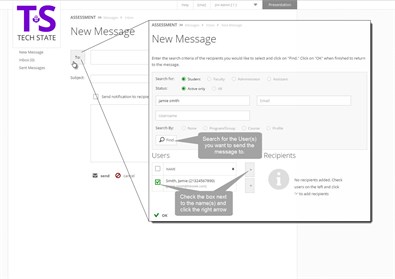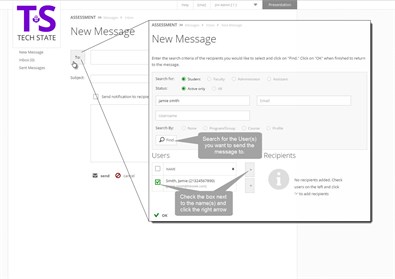 Follow these steps:
Follow these steps:
- Click on Messages in the dropdown under your
name in the upper right corner
- Click New Message and click on the button
labeled To:
- Select the type of recipient using the radio buttons for
student, faculty, or administrator
- Type in the name or username of the person or conduct your
search by Program/Group, Course, or Profile by clicking on the
radio button next to your choice
- Click Find, the name(s) of the user(s) who
meet your search criteria will appear in the box labeled
"Users"
- Click on the box next to the user(s) to whom you wish to send
your message
- Use the > button in the middle of the screen to move the
user to the Recipient box and click OK. To remove
a user from the Recipient box, check the box next to them and use
the < button.
- Type in the subject of your message
- Click on the box next to, 'Send notification to recipient's
primary email account' if you wish to send such notification
- Type in your message in the large box
- Click Send