Faculty
How can I give a faculty member access to students' portfolio(s)?
Granting Access to Individual Students
Doing this will give the faculty member the ability to do a
quick search for the student(s) and view their portfolio(s).
Follow these steps:
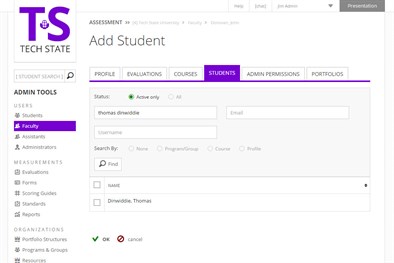 Click on Faculty
in the left menu
Click on Faculty
in the left menu- Type in the name, email, or username of the faculty member
- Click Find
- Click on the faculty member's name
- Click on the Students tab
- Click on the link to +add student
- Do a search for the student by typing in the first name, last name, or user name
- Click on Find
- Click on the checkbox next to the student(s)' name
- Click OK
Granting Access to All Students in a Program
Doing this will give the faculty member the ability to do a
quick search for any student within the program and view their
portfolios.
Follow these steps:
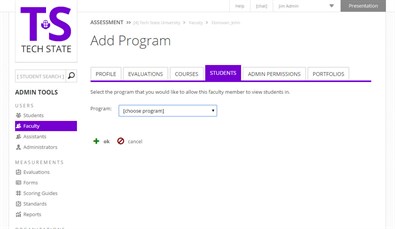 Click on Faculty
in the left menu
Click on Faculty
in the left menu- Type in the name, email, or username of the faculty
- Click on Find
- Click on the faculty member's name
- Click on the Students tab
- Click on the link to +add program
- Use the dropdown menu to select the program
- Click OK
Granting Access to Students in a Group Within a Program
Doing this will give the faculty member the ability to do a
quick search for any student within the group and view their
portfolios.
Follow these steps:
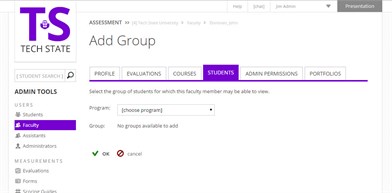 Click on Faculty in the left
menu
Click on Faculty in the left
menu- Type in the name, email, or username of the faculty
- Click on Find
- Click on the faculty member's name
- Click on the Students tab
- Click on the link to +add group
- Use the dropdown menu to select the Program which contains the group
- Use the second dropdown menu to select the group, this only populates once you select a program
- Click on OK