Faculty
How can I add Administrative permissions to a faculty account?
You may wish to do this if you want to divide administrative
responsibilities among some of the faculty members. When a
faculty account is set up, no administrative permissions are given;
they need to be added with this process.
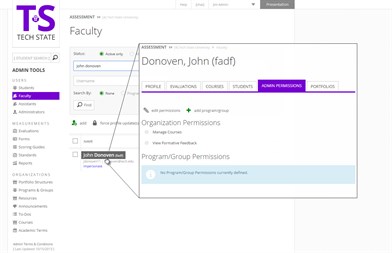 Follow these steps:
Follow these steps:
- Click on the Faculty link from within the Assessment menu
- Type in the name or username of the faculty
- Click on Find
- Click on the faculty member's name
- Click on the Admin Permissions tab
- To add Organization Permissions to Manage Courses or View Formative Feedback, click on Edit Permissions
- Check the box for the permissions you wish to give to the faculty member and click Save All
- To add Program/Group Permissions, click on +add program/group
- From the dropdown menu, select the program and then the group for which you would like to add permissions
- Click on the checkboxes next to the admin permission(s) you would like to grant
- Click on SAVE