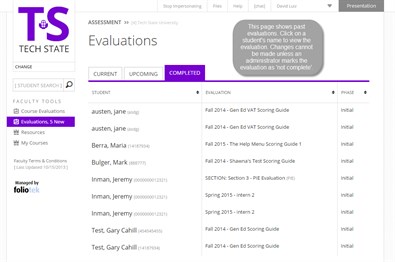Evaluations, New
How do I complete an evaluation?
How to Score Evaluations
The way you access Foliotek evaluations will depend on decisions made by your organization. If you are not sure how to access your evaluations, please contact the Foliotek administrator for your campus. Below you will find a guide on the basics of using our scoring interface.
- Open your evaluation (either by clicking on a
student's name or a link within an email.
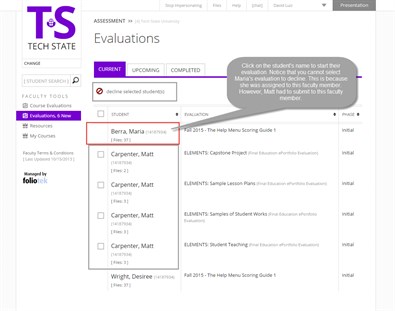
- Click on an item to score it.
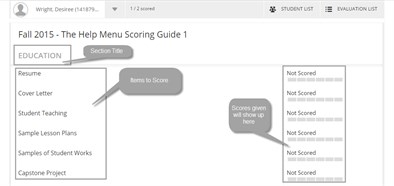
- View/Open any documents, forms, or journals
that your student haas completed in the upper portion of the page.
Click in the empty box(es) to assign a score for
the student. Add any comments in the comments box and click
next to move on.
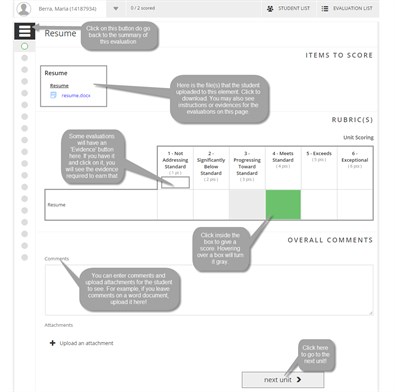
- If you clicked on Next, you will need to
repeat these steps until you have scored the entire evaluation. The
image below highlights some other features on the page.
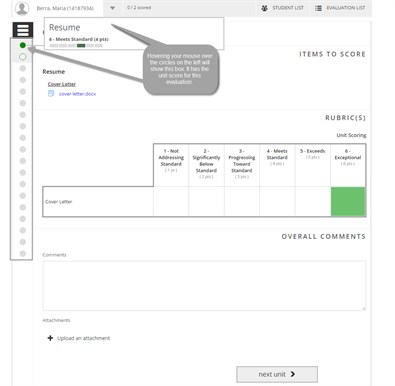
- After clicking 'Summary' on the last unit, you will see a
summary of the evaluation and can click back into a unit to change
the score or comments. Click the green 'Complete this
Evaluation' or 'Publish this Evaluation'
button (whichever is shown) at the bottom. The evaluation
will not be submitted until you click this button.
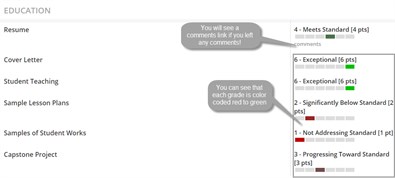
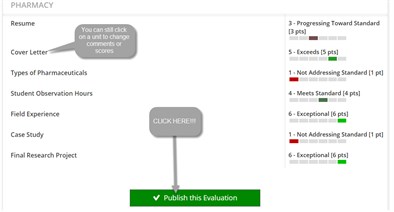
- The message should tell you that you have successfully
completed the evaluation and that you can continue by clicking on
'next student'.
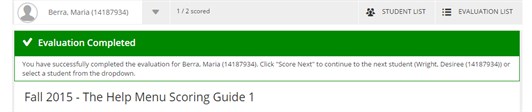
- Clicking on 'Evaluation List' in the top right corner will take
you to the list of all evaluations ready to be scored. To view a
completed evaluation, click on the completed tab.