Questions
How do I upload files directly into an element of my portfolio?
Follow these steps:
- Click the portfolio Section (ex: Projects) on the Assessment menu
- Click the portfolio Element (Ex: Project 1)
- Click the + Add File button

- Confirm the Upload new file option is
selected
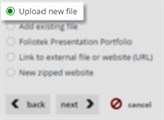
- Click the Next button

- Click the +Add Files button to find the
file(s) on your computer
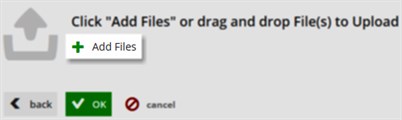
- Highlight the file(s) you wish to upload
- Click the Open button to upload the files
- Give the file a friendly name by clicking on the rename link (this is the name Foliotek will use to store the file)
- Click the OK button to complete the upload
process

Note: To upload multiple files into your chosen portfolio element, just select multiple files when browsing your computer.