Students
How can I upload a list of student accounts into the system?
You will want to use this option if:
- you have multiple student accounts to create
- these accounts do not need to be visible in Foliotek until the student completes the registration process
If you wish to upload a list of student accounts into the
system, follow these steps: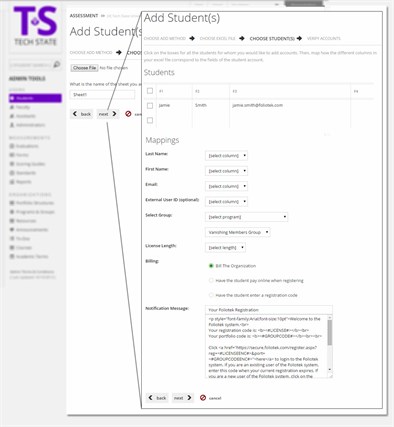
- Create an Excel spreadsheet with these fields: last name, first name, email address, and external user ID (if applicable)
- Click on Students in the left Assessment menu
- Click on Add
- Select Upload a list of student emails and click on Next
- Use the Browse button (or Choose File if using Chrome), then find the Excel spreadsheet and double click it
- Type the name of the sheet you are using in the appropriate text box and click on Next
- Use the dropdown menus to map out which field goes with which category (Ex: F1 for last name, F2 for first name, F3 for email -- the mappings are determined by how your spreadsheet is set up)
- Use the dropdown menus to select the program, group, and license length
- Select the Billing option by selecting the correct choice. A decision on which option to use is made by your program during the consultation process.
- The Notification Message is the message included in the email sent to the student. You have the ability to customize the message. Be sure not to remove any text found between the < and >.
- Click Finish to send the registration emails to the students